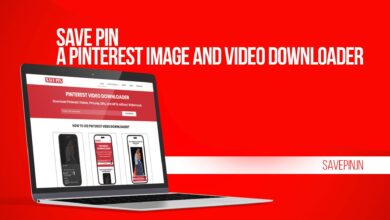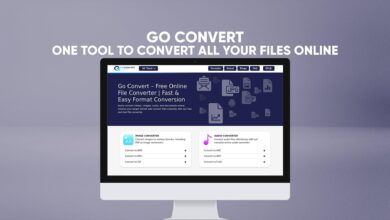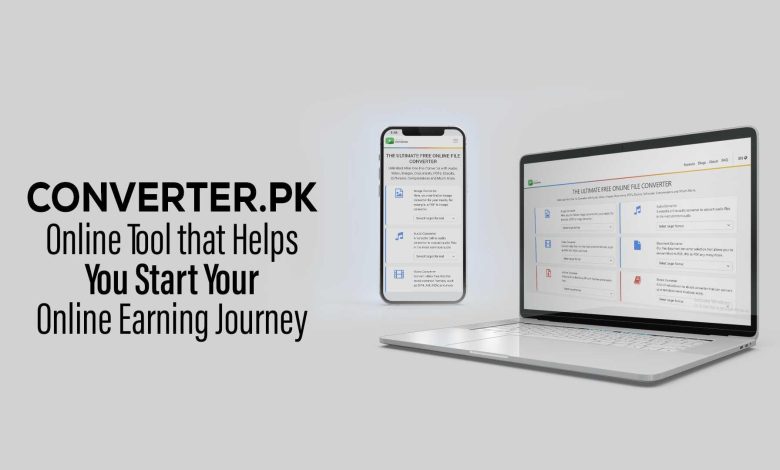
Are you the one who is interested in starting an online career? If yes, then offering services to the users is the best option available right now. Within the services, there are various things that you could do. However, the majority of them require significant skill building or time spent.
But wait, there is one fantastic service that anyone can provide to the user, and it has a lot of potential to make money. Yes, it’s the tools-related services where you wouldn’t need to be an expert. Also, it can start your online income in the initial days.
Within the tools-related services, Conversion of Files has become a necessity for people surfing online. Because these days, every single person needs to share information from one place to another, and it’s possible through the help of the correct file format.
In this article, we will tell you about a Converter that can totally change your life. Yes, it will be updated, Easy-to-use, and versatile in converting files. So, let’s start talking about it in detail.
What is Converter?
Converter.pk is the Demo platform for the users who wants to buy the paid version of this tool to start an online earning method through a tool website. Those planning to purchase this tool can easily use the free conversion of files through this platform.
Within converter.pk, a total of 10 different conversion options are available that have been subdivided into tons of other file options. In short, you can easily convert Video, Document, Audio, Image, Archive, Webservice, Device, PDF, Ebook, and BMP. If we sum up, around 470 converter options will be available within the paid tool and demo website. Also, it’s the only internet where you can get such conversion options.
As you are aware of the list of 470 conversion options, let’s discuss the primary options in the below sections.
Audio Converter:
WMA, WAV, OPUS, OGG, MP3, MMF, M4V, FLAC, AIFF, and AAC are the list of audio formats available to convert easily on Converter.PK.
Image Converter:
Webp, WBMP, TIFF, TFA, SVG, PNG, JPG, ICO, GIF, EPS, and BMP are the list of Images formats you can easily convert on the converter.pk.
Video Converter:
WMV, WebM, OGV, MPG, MP4, MOV, MKV, FLV, AVI, 3GP, and 3G2 are the list of Video formats you can easily convert on the converter.pk.
Document Converter:
XLSX, TXT, RTF, PPTX, PPT, PDF, ODT, HTML, DOCX, and DOC are the list of document formats you can easily convert on the converter.pk.
Archive Converter:
ZIP, TAR.GZ, TAR.BZ2, and 7Z are the list of archive formats you can easily convert on the converter.pk.
Device Converter:
XBOX, Wii, PSP, Playstation, iPod, iPhone, iPad, Blackberry, and Android are the list of device formats you can convert on the converter.pk.
Ebook converter:
TCR, PDF, PDB, MOBI, LRF, LIT, FB2, EPUB, and AZW3 are the list of Ebook formats you can easily convert on the converter.pk.
Web Service Converter:
Youtube, Whatsapp, Vimeo, Viber, Twitter, Twitch, Telegram, Instagram, Facebook, and Daily motion are the list of web service formats you can convert on the converter.pk.
Compress Documents:
PDFs can be easily compressed by using the converter.pk.
BMP converter:
GIF, PNG, and JPG are the list of BMP formats you can easily convert on the converter.pk.
Compress Videos:
MP4 format Videos can be easily compressed by using a converter.pk.
Compress Images:
JPG, SVG, and PNG are the compressed formats available on the converter.pk.
How Converter.pk Look Like?
The best thing about using Converter.pk is that it has an interface based on Google search engine coloring. Yes, you will see the entire platform designed in Yellow, Red, Green, and Below color combinations. So, it gives this platform a unique and attractive look. Also, it may be the only paid converter tool and platform that has adapted this type of interface method after google.
What is Unique about its Features?
First of all, Python language is used in the development of Converter.pk. Moreover, a similar programming language is used in creating its blog admin panel for the paid tool customers, not on the demo platform. So, besides converting files, you can also have a private admin panel.
You would have to set up the converter paid script into the website to earn money online to provide the online services to other users. But, you also need to increase the platform’s traffic by providing informational content. Yes, creating a blog section where you can add articles and get more users onto the platform is possible. Here, the blog admin panel would help you edit the articles directly and make them as compelling as possible with the help of the following options available.
What is Inside the Paid Version?
Throughout the article, we have discussed an extended portion of the demo platform where you can convert and compress various types of documents and files. However, those interested in buying the paid tool for earning purposes will get many perks from it. So, let’s start talking about it in the below sections.
Blog Dashboard:
The blog dashboard is about supporting you to publish an article directly from the tool without heading towards any CMS. Within the Blog Dashboard, you can edit or manage the article depending upon your needs. Also, it will help you to get a good amount of traffic to the website, which is impressive.
Addition of New Tools:
In the Paid tool, you will get various other applications unavailable in the demo platform. So, these untapped tools would be a bonus for the buyers.
Google Ranking Elements:
The major benefit of buying the paid tool will help you to easily rank your tool platform on the first page of Google search results. Although it’s not a visible feature, the owners of this tool have designed it in a way that allows the tool to get on top of the result. Also, you don’t need to make any effort for that, which is quite amazing. With the amazing Google ranking elements, you can acquire more visitors on the platform, drastically improving your chances of making money online.
Customer Support:
The main thing at the time of buying this script is customer support. Yes, you will get support from the developers regarding the installation and setup of the script. Also, you will be offered ten days of free support from the customer support side. Meanwhile, you can ask for any query directly on the available contact methods like Whatsapp and Email. Customer support will try to resolve everything for you within minutes.
How Can You Buy the Script?
The pricing of the Converter.pk Script is around $1500 right now on discount. Suppose you want to change your future by having a passive income opportunity. In that case, it will be the best opportunity for you to invest. However, the process and gateway of buying the tool are possible through Escriptia. Every detail about the tool is mentioned on this platform.