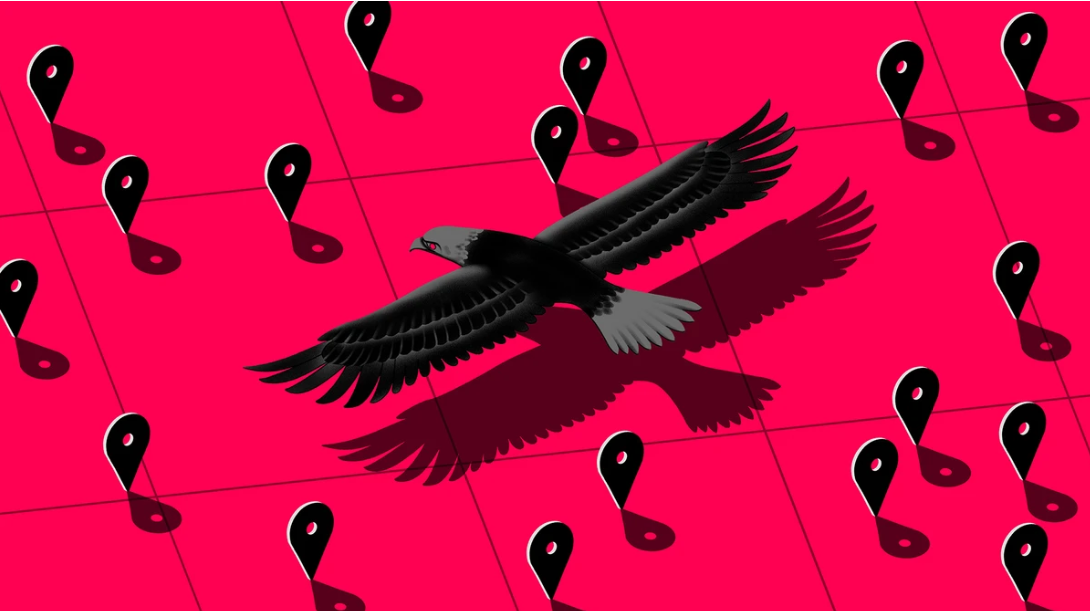U.S Public School Pays $10,000 to Hackers For Ransomware Attack To Unlock Files
U.S School Paid $10,000 to Hackers to Unlock Their Files: Hackers have infiltrated Massachusetts school district Leominster school computer system earlier this month has locked down with the computer system asking for $10,000 ransomware to be paid to get decrypt key.
The school has paid the ransom to unlock their computer systems from Ransomware Attack on the April 20th but systems have not yet fully restored from encryption.
Police Chief Michael Goldman said the school system is lockdown and there is no ongoing criminal investigation. Goldman told WBZ-TV “it’s something likely to come from out of the country, we cannot trace it”.
The attack occurred on April 14 and the district computer system were completely lockdown impacting the administrators, faculty and the students according to a statement from Interim Superintendent of Schools Paula Deacon.
The school email system is also complete down, teachers and the employees are using the Gmail services as a backup to their communication channel.
Goldman says that he recommended district school to pay the ransomware and there be some negotiations between hackers and the school.
Once the school has successfully agreed to pay the ransom to attackers they sent the keys to decrypt the certain files as a proof that they can decrypt all the rest files.
Deacon said in Email to Parents, “Due to sophisticated hacking attack our email systems are down and we are well on our way to having access to our email and other systems restored.”
Leomister, School Superintendent reveals that “The lock was placed on our system until a negotiated ransom was agreed upon. We paid through a bitcoin system and are now waiting to be fully restored.”
The police chief said that the attackers are untraceable, undetectable due to the number of virtual private networks and fake accounts. He said that the attackers have not extracted any of the data from the school systems.
Ransomware attacks have become a turnkey business for some of the criminals and the cost of Ransomware attacks has crossed more than $1Billion in a single year alone.
Business should have a considerable Ransomware Checklist to respond to the Ransomware attacks and for the mitigations.
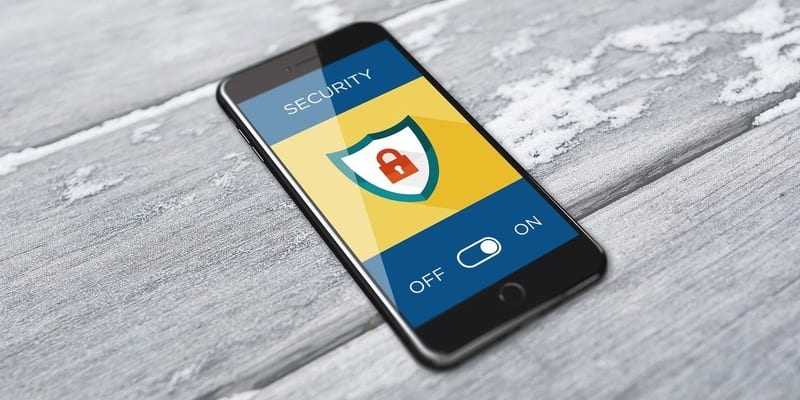

![Bykea Had Publicly Exposed 400+ Million Users Data Including [CNIC, Address, License] ETC](https://www.techietalks.online/wp-content/uploads/2021/02/Bykea-Data-Breached.png)