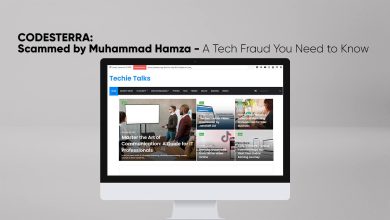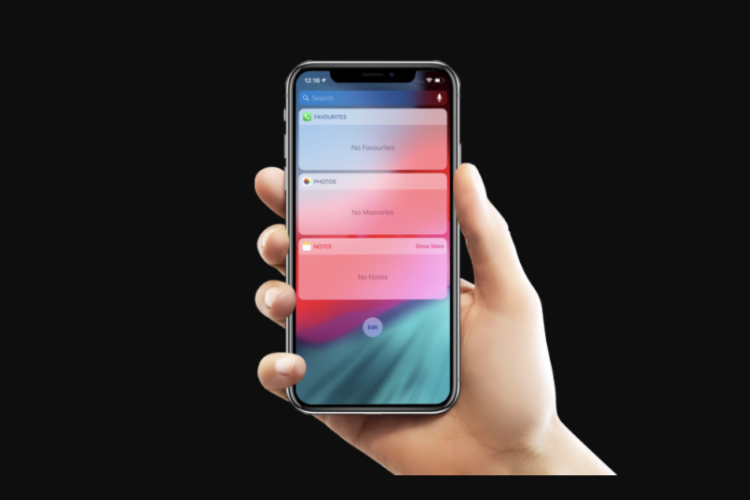
As you know that Apple iOS does not Allow us to Customize It’s Own Home Screen. And Iphone Also Give us More Control over the Widget Panel in the Left of Screen on iOS Phones.
Iphone Also Allow us to Check Weather in Widget Panel. And You can Also Check your Daily Events and Tasks.
And you can Add A lots of Notes in Widget Panel in your Iphone X, Xs, Xr, Xs Max.
There is A lots of Iphone User even they don’t know that how to use Widget Panel.
And they didn’t Take Advantage of there Smartphone. And There is A lots of User, Tell yet they didn’t know that how to Add a New Widgets into Widget Panel. So that’s Why i am Going to tell you that how to Add Widgets into Widget Panel.
Iphone: How to Add Widgets in X, Xs, Xr, Xs Max
There is a very Simple Way to Add Widgets in Widget Panel. If you Set up your Smartphone for the 1st Time, So in your Smartphone in Widget Panel you may See Some Widgets Set in your Smartphone By Default. Here is that how to Access the Widgets and how to Add Widgets in your Widget Panel.
Step Number 1=>
In Step 1, First you will need to Slide From the Left of your Smartphone to get the Widget Screen in your Display, In the Screen you may see the “Edit” Button I will Recommend you to “Click” on it.
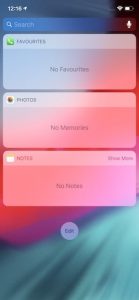
Step Number 2=>
In Step 2, You will be Able to Add Widgets in your Smartphone. If you want to add Widgets in your Smartphone.
Then i will recommend you to “Click” on Plus Button To Add Widgets you want in your Widget Panel. As i added the Calendar widget in my Widget Panel you can see it in the Picture Below.
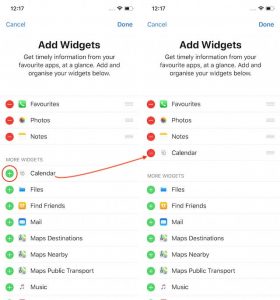
Step Number 3=>
In Step 3, If you want to Remove Widgets from your Widget Panel. then i will recommend you to Click on “Red Minus” Button if you have Clicked on “Red Minus” Button.
You May see the Remove Button. Then you will need to Click on “Remove” Button. As i have Removed the Photos Widget, You can see it in Picture Below. If you are done then i will Recommend you to Click on “Done” Button.
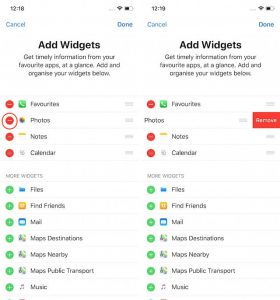
If you Have Any kind of Question related to This Article then you may Ask me Below in Commend Section Thank You.
Read Also: Apple Music Profile: How to Create in iOS 12