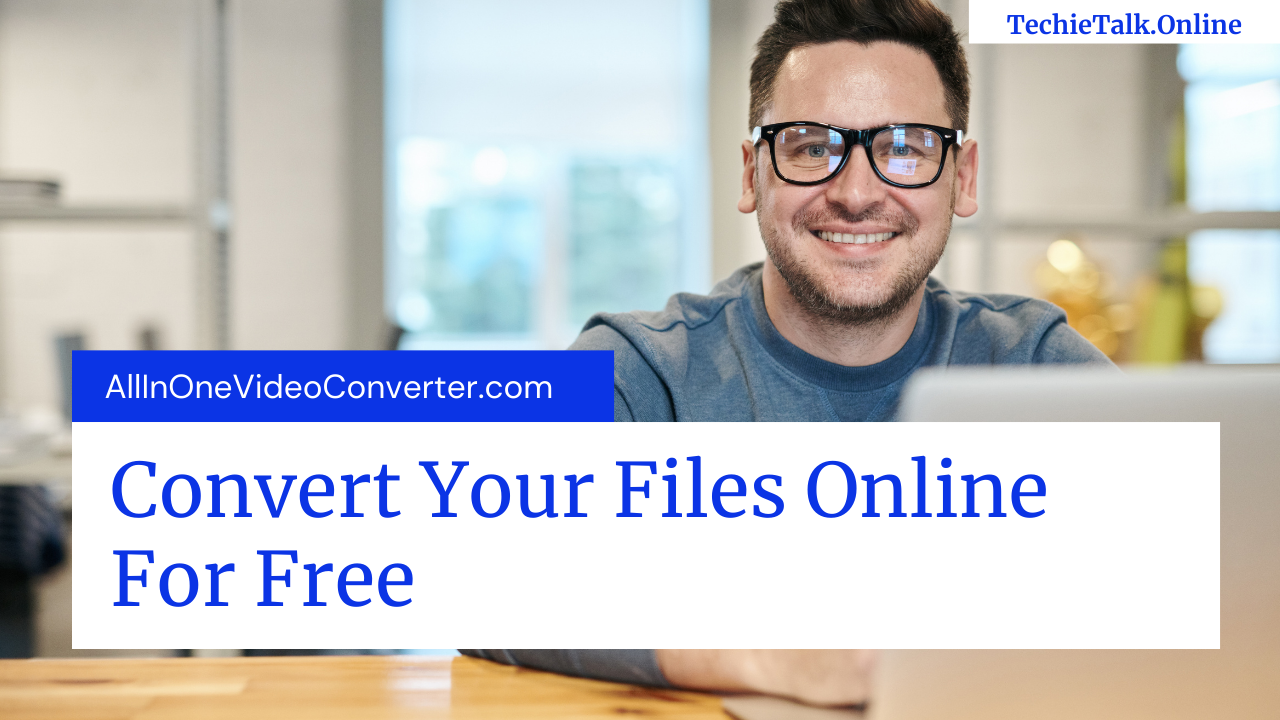Biography and Success Story of Abbas Yousafzai
Abbas Yousafzai completed his inter studies from Public School Hyderabad and Bachelors in Computer science, Mathematics from University of Texas. The key skills of him is Cloud Computing and Enterprise Software.
Success Story
If we talk about the success story so the first job Abbas did was a senior software developer in Smart Technologies, Inc. He was a part of the core engineering group and helped designed and implement web-based software for SMART’s DNA and TouchPoint web suite, using a number of technologies including Java, Delphi, COM, MS SQL, and Oracle. He also received the recognition for being the ‘Most Valuable Employee’.
Lead Architect in Factory logic Software Inc where he was Responsible for setting up the software policies and adapting, implementing SDLC processes through-out the organization. Instrumental in R&D, design and implementation for various modules of Factory logic flagship product.
Founder and CTO. in Synergy Global (PVT) Ltd. Experienced Architect. Profitable in the first year. Focusing on the Off shore out source model. Strategic business alliances with top companies in the U.S.
He was a Senior Manager, Software Development group in Techlogix and later become a Director, Software development where he led a team of engineers through one of the largest rolls out of integration platform overhaul for the leading telecom provider. Also, helped device and roll out a complex BAM solution for the largest telecom provider for core business KPIs.
Chief Architect in Iron Stratus where he led a team of engineers to deliver SaaS based identity management and SSO solutions. I was instrumental in driving and delivering the product and participated in all phases from requirements gathering, analysis, design, implementation, quality assurance, production roll out and support.
founder and CEO in Conrad Labs based in Lahore, he has grown the company from 0 to 25+ exceptionally creative and talented engineers. Working with great startups to build some of the most amazing products in a very agile environment with super-fast roll-outs, typically in 60-90 days from inception.
Connect with Abbas Yousafzai