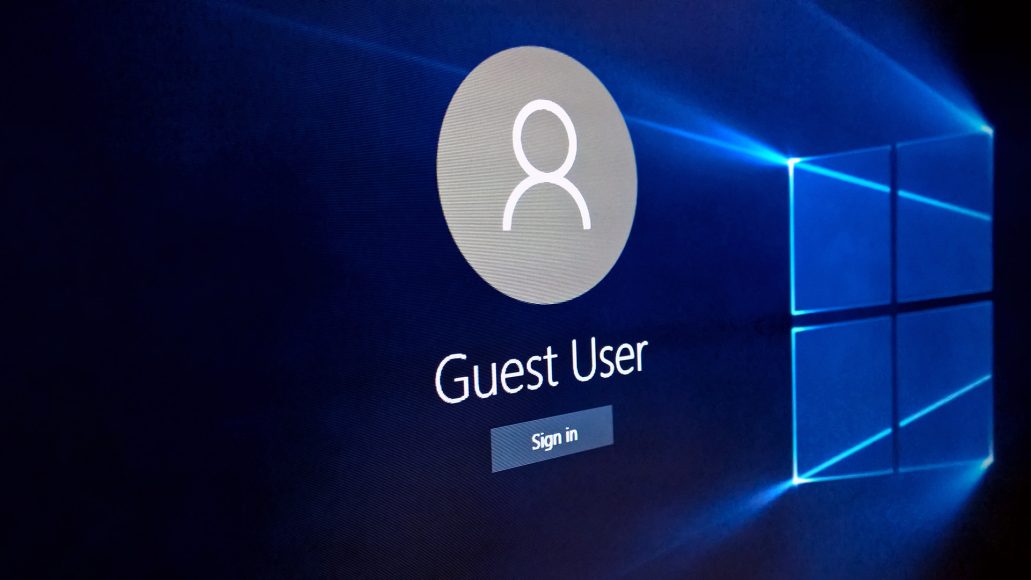
Windows 10 – How To Delete User Accounts (2019)
As you Know that In the Latest Version of Windows 10, One of the best things is that, You can Share Windows 10 with Many People who Has His/Her Sign-In Diploma, Applications, Files, Settings. So Lets Start.
Windows 10 – How To Delete User Accounts (2019)
The Thing you will Need to Do is to Go For “Settings App” and Open it. If you want Quickly Open it then I will Recommend you To Click on “Menu“ Key. After that Click on “Settings Gear”.
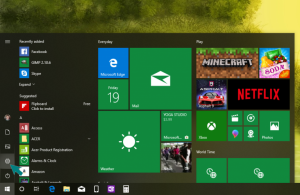
If you are In “Settings App” Then I will Recommend you to Click on “Account” Button.

If you are In Account Option then Click on “Family & Other Users” Button. Overthere you Can take your own Family Members Combine with your Own Microsoft Account in your Windows 10 Operating System.
Read Also: Windows 10: How to Map a Network Drive
For Example, now I am going to Remove User Name Just By Clicking on “Remove” Button.
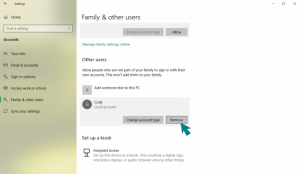
First I will Recommend you That Are you Really want to Remove your Account and All of Its Files and Applications Or Settings.
If you are Going to Delete your User Account Certainly, Windows Operating System will Ask you To Verify you’re Resolved On Removing the User.
If you are Truly Sure, Then Click on “Delete Account And Data” Button. That Will Automatically Delete Your User Account.
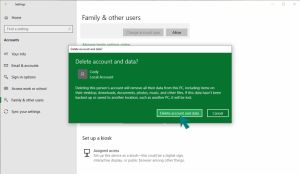
If you have Microsoft Account then Everything Will Be Stored on The Cloud. Such as OneDrive Files, Emails, Personalization Settings, Cortana Knows About You, Purchases.
If you have Any Kind of Question you may Ask me Below in the Comment Section.
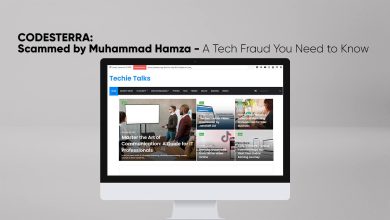



One Comment