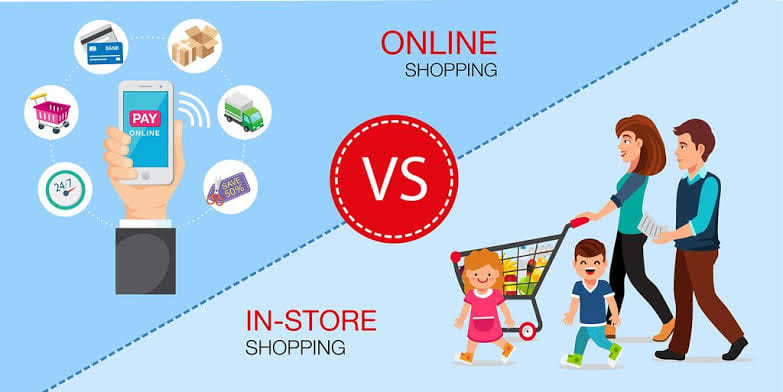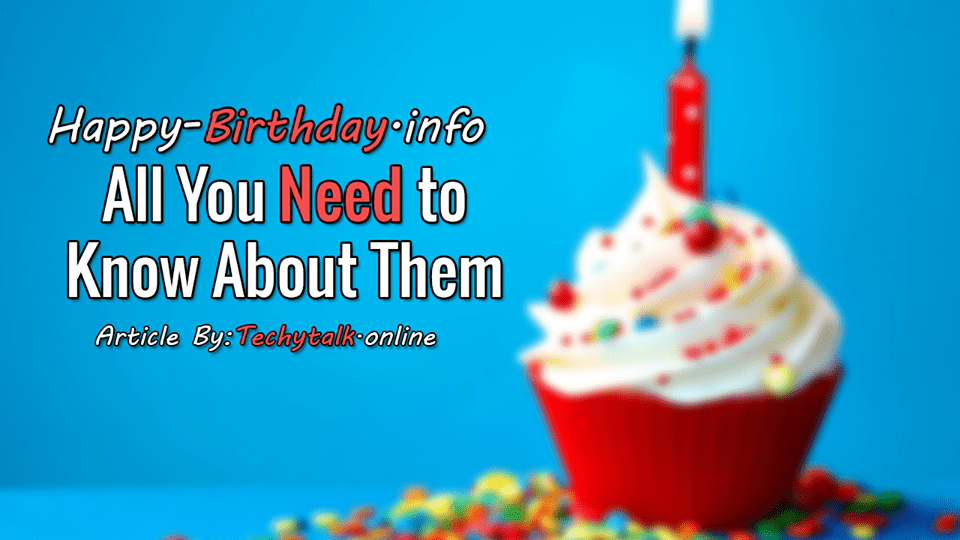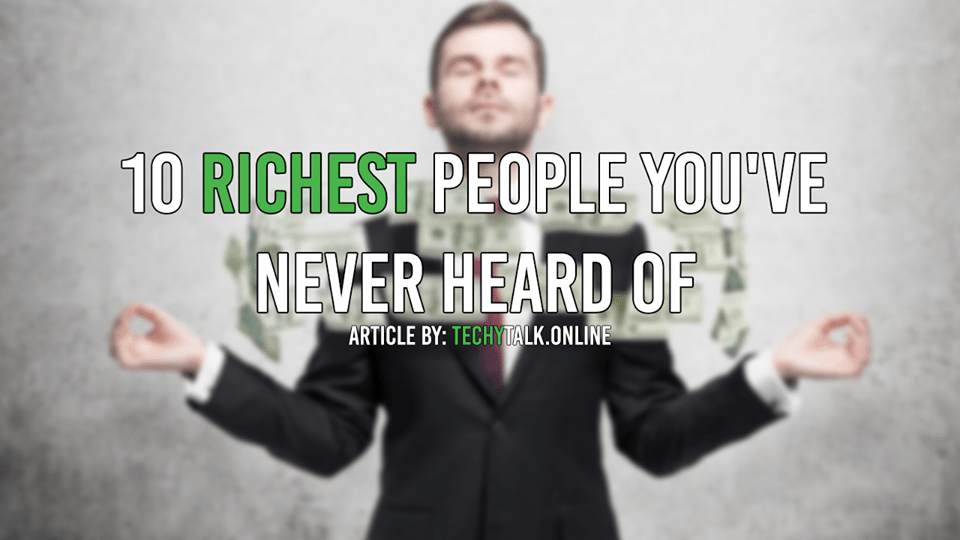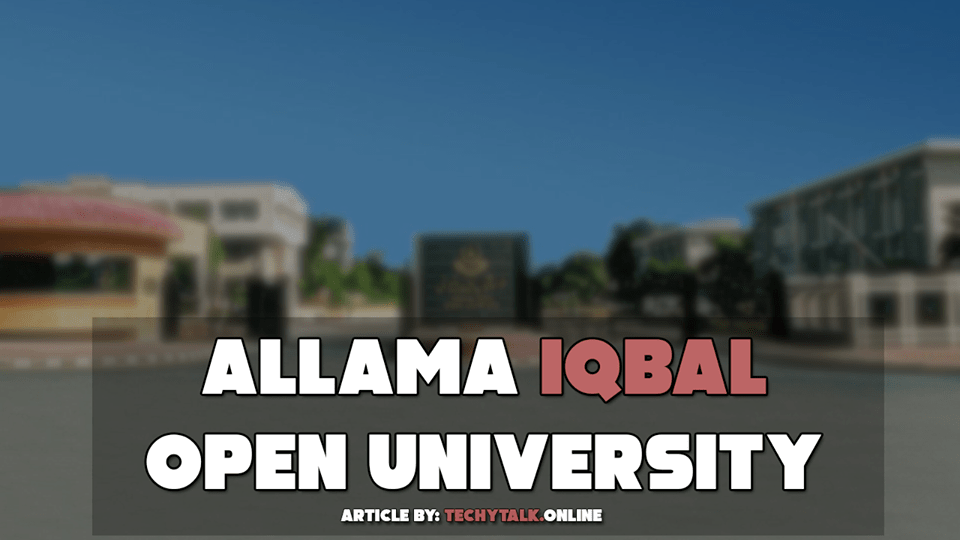Windows 10 – How To Create Keyboard Shortcuts (2019)
One of the Best Feature in Windows 10 is to Create Keyboard Shortcuts. Always you Open Windows app while using your Mouse Pointer. Do you know how Much Time you are wasting on it? If you are Going to do your Work Fast then I will Recommend you to Use Keyboard Shortcuts.
How To Create Keyboard Shortcuts in Windows 10
Step Number 1, You will Need to Open the Start “Menu” of your Operating System (Windows 10).
Step Number 2, You will need to Cross to the Icon and Tile for the App you want. Sometime the app may not be pinned as a title. For that hit all Apps and Scroll down Through the Alphabetical List.
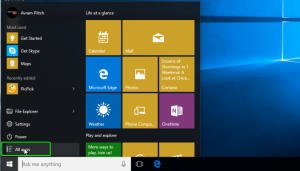
Read Also: Windows 10 – How to Disable IPv6 On Network Adapter (2019)
Step Number 3, You will Need to Right Hit and Choose “Open File Location”. A Page will open with Keyboard Shortcut Icon.
![]()
Step Number 4, You will Need to Right Hit on the Keyboard Shortcut Icon and Choose “Properties” option.
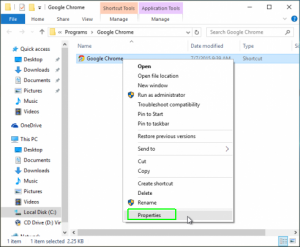
Read Also: Windows 10 – How To Set Thumbnail Image For A Video (2019)
Step Number 5, You will Need to Enter a Key Combination in the “Shortcut Key” Carton.
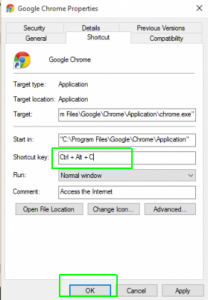
Step Number 6, Now you are Completely Done you will need to Click on the “Ok” Button.
If You Have Any Question Related to This Article You May Ask In The Comment Section Below.